Getting Started with Git Repository
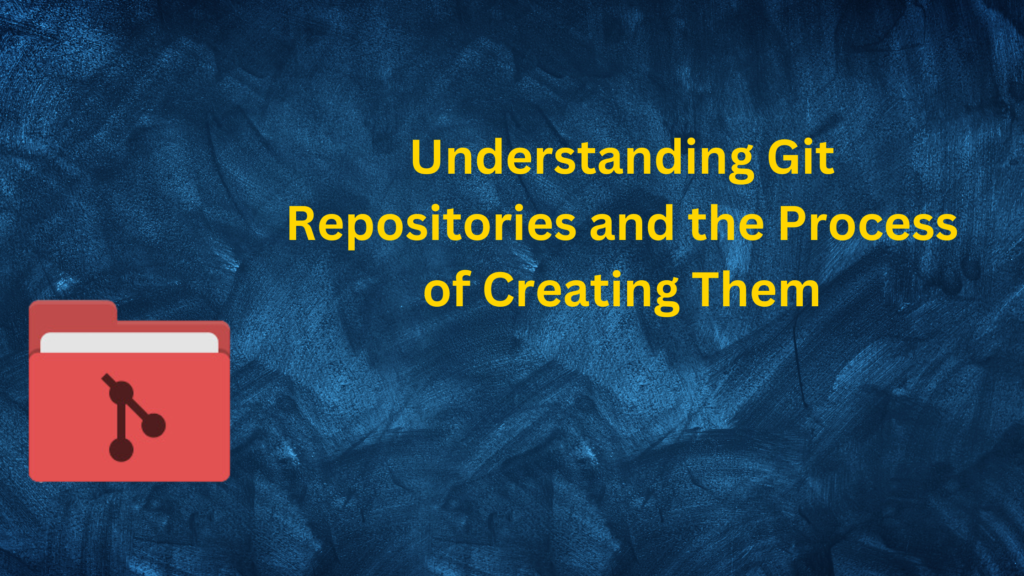
A Git repository serves as a centralized storage location for managing and tracking changes in files and directories. It plays a crucial role in the Git version control system, enabling collaborative development and facilitating simultaneous work by multiple developers on a project. Git repositories are extensively used in software development to ensure efficient and controlled code management.
A Git repository stores all versions of files within a project, allowing developers to track changes, collaborate, and easily revert to previous versions when necessary. Changes to files are recorded as commits, which are organized into branches, creating a structured history of the project’s development. This system enables developers to work independently on different branches and later merge their changes back into the main branch.
There are two main types of Git repositories: bare repositories and non-bare repositories.
Each type serves a distinct purpose and exhibits different characteristics.
1. Bare Repositories:
A bare repository is a server-side repository that lacks a working directory. It contains only the versioned data and Git history. Bare repositories primarily function as central hubs for collaboration, where developers can push and pull changes from multiple local repositories. They do not allow direct editing of files or performing builds. Bare repositories are commonly used in team settings, where a shared repository is required for collaboration. They provide a reliable and secure method for managing code changes, ensuring that all team members have access to the latest version of the project. Bare repositories are typically created using the command git init –bare.
2. Non-Bare Repositories:
Non-bare repositories, also known as working repositories, include both the versioned data and a working directory. Developers directly work with the files in the working directory, making modifications and testing code. Non-bare repositories are usually cloned from a bare repository or another non-bare repository. Non-bare repositories are utilized by individual developers or smaller teams who wish to work on their local copies of the code. They allow developers to make changes, test them, and subsequently push those changes to a shared bare repository for collaboration. Non-bare repositories are created using the git init command without the –bare option.
To obtain a Git repository, you need to have Git installed and follow these steps:
- Initialize a Repository: To create a new Git repository from scratch, navigate to the desired directory using your preferred command-line interface and execute the following command:
csharp
git init
This command initializes a new Git repository in the current directory, allowing you to begin adding files and tracking changes.
- Clone a Repository: If you want to work with an existing Git repository hosted on a remote server, you can clone it to your local machine. Cloning creates a copy of the entire repository, including its history and branches. To clone a repository, use the following command:
bash
git clone <repository_url>
Replace <repository_url> with the URL of the remote repository. Git will download the repository to your local machine, enabling you to work on it.
Once you have a Git repository, there are several essential concepts and commands to understand:
- Branches: Git allows you to create branches, which are independent lines of development. Use the command git branch to list existing branches and git checkout <branch_name> to switch between branches.
- Commits: A commit represents a snapshot of your project at a specific point in time. To create a commit, use the command git commit -m “Commit message” after staging your changes with git add.
- Staging: Before committing changes, you need to stage them. Use git add <file_name> to stage specific files or git add . to stage all changes in the current directory.
Additional configuration options and commands for Git repositories include setting a username and email, ignoring files using a .gitignore file, saving changes with commits, enabling collaboration through pushing and pulling, working with branches, and various fundamental Git commands such as git init, git clone, git add, and git commit -m.
Conclusion
Once you have a Git repository, you can work with branches, create commits to track changes, stage changes before committing them, and configure various settings such as username and email. Git provides excellent support for collaboration, allowing you to push and pull changes, work with branches, and utilize fundamental Git commands such as git init, git clone, git add, and git commit -m.
By understanding these concepts and commands, you can effectively utilize Git repositories to track and manage changes to your codebase, collaborate with others, and ensure efficient code management throughout the development process.
Leave a Reply