From Concept to Code: How to Create Projects in .NET Programming
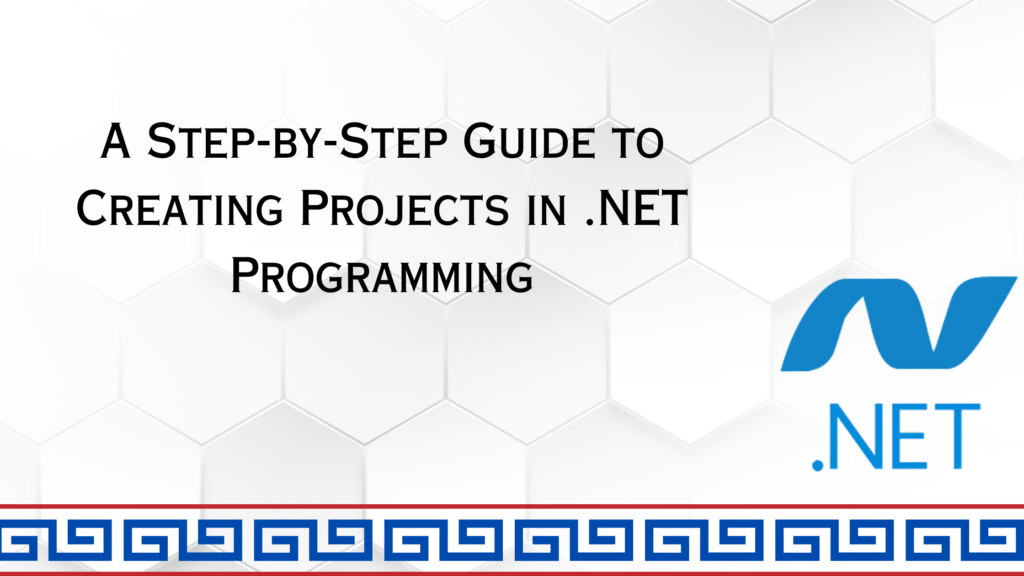
Creating projects in .NET programming involves a series of steps that can vary depending on the development environment you choose. Here is a general guide on how to create projects in .NET programming:
Set Up the Development Environment:
Before creating a .NET project, you need to set up your development environment. You can choose between Visual Studio, a comprehensive integrated development environment (IDE), or Visual Studio Code, a lightweight and extensible code editor. Install the preferred IDE and ensure that you have the necessary components and frameworks for .NET development, such as the .NET SDK.
Create a New Project:
Once your development environment is ready, open Visual Studio or Visual Studio Code and select the option to create a new project. In Visual Studio, click on “Create a new project” from the start page or navigate to “File” > “New” > “Project” from the menu. In Visual Studio Code, open the command palette (Ctrl+Shift+P) and search for “dotnet new” to create a new project.
Select Project Template:
In the new project creation window, you’ll be presented with a list of project templates to choose from. Select the appropriate template based on the type of application you want to create. .NET offers various project templates for different application types, including console applications, web applications, desktop applications, class libraries, and more. Choose the template that aligns with your project requirements.
Configure Project Settings:
After selecting the project template, you can configure additional settings for your project. This may include specifying the project name, location, target framework version, and any other project-specific settings. You can also enable options like Docker support or authentication mechanisms depending on your application’s needs. Once the configuration is complete, proceed to create the project.
Explore Project Structure:
After the project is created, you’ll be presented with the project structure in your chosen IDE. Depending on the selected template, you’ll have various files and folders pre-generated for you. For example, a web application project will include files for controllers, views, models, and configuration. Take some time to familiarize yourself with the project structure and the purpose of each file.
Write Code and Build:
Now that your project is set up, you can start writing code to implement the desired functionality. Depending on the type of project, you’ll work with C# files (.cs) to write code and define classes, methods, and logic. You can use the IDE’s features, such as IntelliSense, to assist you in writing code efficiently. As you progress, you can build your project to compile the code and check for any errors or issues.
Test and Debug:
Testing is an essential part of the development process. Use the built-in testing frameworks in .NET, such as NUnit or xUnit, to write unit tests for your code. Execute the tests to ensure that your project functions as expected. Additionally, use the debugging capabilities of your IDE to step through your code, inspect variables, and troubleshoot any issues that may arise.
Conculsion:
Finally, when your project is complete, you can publish or deploy it. Depending on your project requirements, you can publish it as an executable or package it as a web application for deployment on a hosting server. The publishing or deployment process allows you to make your application available for end-users to benefit from your hard work.
Publish or Deploy:
Once your project is complete and tested, you can publish or deploy it to make it available for end-users. Depending on your project requirements, you can publish the application to create an executable or package it as a web application for deployment on a hosting server.
By following these steps and leveraging the power of .NET programming, you can create innovative and scalable applications that cater to various platforms and user needs. Embrace the journey of project creation in .NET programming and unlock the potential to build robust and cutting-edge solutions.
options to publish or deploy the project, allowing you to specify the target platform and configuration.
Leave a Reply