Running Python on Docker: A Step-by-Step Guide
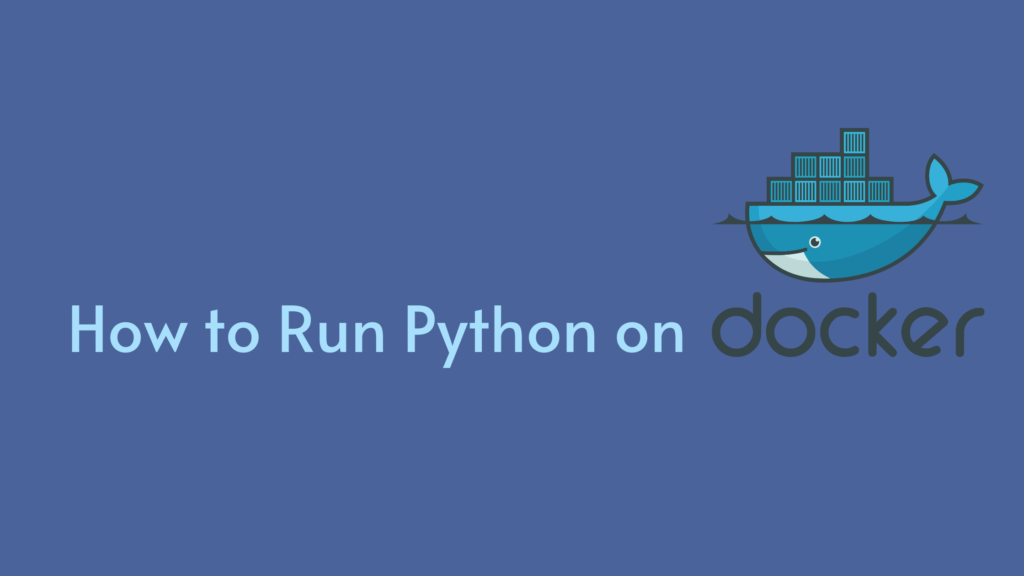
Introduction
Docker has revolutionized the way we develop, deploy, and manage applications by providing a standardized way to package, distribute, and run software in containers. Python, being a versatile and popular programming language, benefits greatly from Docker’s containerization capabilities. In this blog, we will walk you through the process of running Python applications on Docker, highlighting its benefits and step-by-step instructions to get you started.
Benefits of Running Python on Docker
- Isolation: Docker containers provide a sandboxed environment for your Python application, ensuring that it runs consistently across different systems without conflicting dependencies.
- Reproducibility: By encapsulating your Python application and its dependencies in a Docker image, you can reproduce the exact same environment on any machine, simplifying deployment and debugging.
- Scalability: Docker enables effortless scaling of Python applications by deploying multiple containers across multiple hosts, easily accommodating increased workloads.
- Version Management: Docker allows you to manage different versions of Python and its dependencies in isolated containers, ensuring compatibility and avoiding version conflicts.
- Portability: Once you create a Docker image for your Python application, it can be easily shared and run on any platform that supports Docker, be it a developer’s local machine or a production server.
Step-by-Step Guide to Running Python on Docker
Prerequisites:
- Install Docker: Ensure you have Docker installed on your system. Refer to the official Docker website for installation instructions specific to your operating system.
Step 1: Create a Python Application
Begin by writing a simple Python application that you want to run inside a Docker container. For example, create a file named app.py with the following code:
# app.py
def main():
print(“Hello, Docker!”)
if __name__ == “__main__”:
main()
Step 2: Dockerfile Creation
A Dockerfile is a script that defines the instructions to build a Docker image. Create a new file named Dockerfile (without any file extension) in the same directory as your Python application with the following content:
# Use the official Python image as the base image
FROM python:3
# Set the working directory inside the container
WORKDIR /app
# Copy the current directory contents into the container’s working directory
COPY. /app
# Install Python dependencies (if any)
# Example: RUN pip install pandas
# Run the Python application
CMD [“python”, “app.py”]
Step 3: Build the Docker Image
Open your terminal or command prompt, navigate to the directory containing the Dockerfile, and run the following command to build the Docker image:
docker build -t my-python-app .
The -t flag tags the image with the name “my-python-app.” The period (‘ . ‘) at the end specifies the build context, which includes the files needed to build the image.
Step 4: Run the Docker Container
With the image successfully built, you can now run your Python application inside a Docker container:
docker run my-python-app
Congratulations! You’ve successfully run your Python application in a Docker container. Any output from the ‘print’ in your ‘app.py‘ will be displayed in the terminal.
Conclusion
In this blog post, we explored the benefits of running Python applications on Docker and provided a step-by-step guide to help you get started. Docker’s containerization capabilities make it a powerful tool for Python developers, offering isolation, reproducibility, scalability, version management, and portability. Embrace Docker to streamline your Python development and deployment processes, making them more efficient and hassle-free. Happy coding!
Leave a Reply