Unleashing the Power of Bursting in BI Publisher Step-by-Step
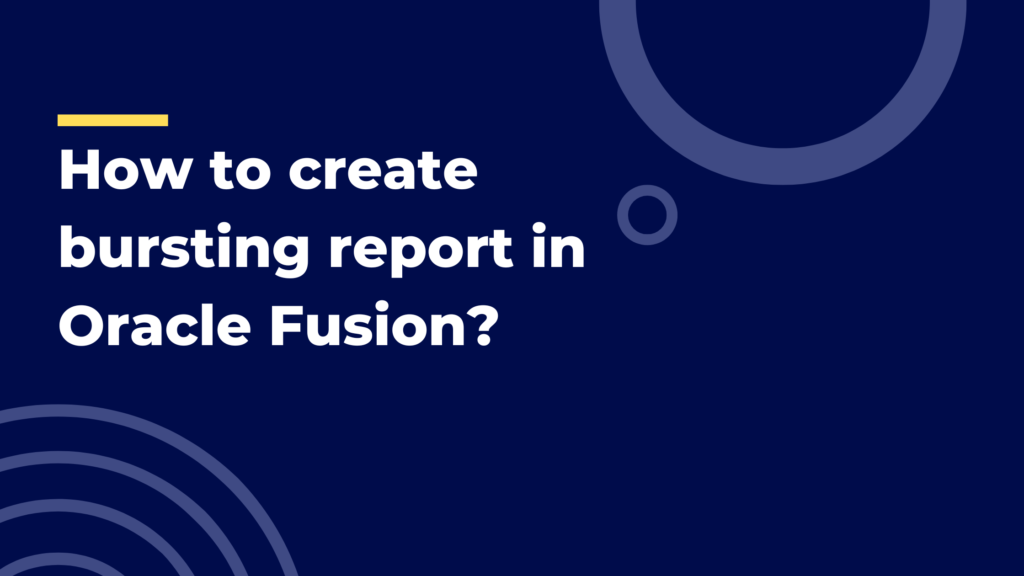
Bursting in BI Publisher is a dynamic feature that automates the distribution of personalized reports to multiple recipients. By defining specific criteria, such as a department, region, or any data field, you can split a single report into individual versions tailored for each recipient. This streamlined process ensures that relevant information reaches the right people, saving time and effort in report distribution. With bursting, BI Publisher empowers organizations to efficiently deliver customized reports, enhancing decision-making and collaboration across teams.
Step 1: Prepare Data and Report Template
- First, create your data source, such as a SQL query or an XML data file. Ensure that your data includes the necessary fields for grouping and personalization.
- Design your report template using BI Publisher’s layout editor. Include placeholders for dynamic data that will be replaced during bursting, like recipient names, email addresses, or any other personalized information.
Step 2: Define the Bursting Criteria
- Determine the criteria for bursting your report. For example, let’s say you have a sales report, and you want to burst it based on different sales representatives or regions. In this case, your bursting criteria could be the “Sales Representative” field.
Step 3: Create a Bursting Control File
- The bursting control file is an XML file that defines the bursting configuration. It tells BI Publisher how to split the data and to whom the reports should be delivered.
- Here’s a simplified example of a bursting control file:
<delivery>
<destType>file</destType>
<filePath>/output_folder/</filePath>
</delivery>
<group>
<groupBy>X_PATH_TO_SALES_REP</groupBy>
</group>
<recipient>
<id>X_PATH_TO_EMAIL</id>
<deliverAs>pdf</deliverAs>
</recipient>
<document>
<file>report_template.xdo</file>
<name>Report_for_{X_PATH_TO_SALES_REP}</name>
</document>
In this example, we are delivering the reports as PDF files to the “output_folder.” The reports are grouped based on the “Sales Representative” field (specified by “X_PATH_TO_SALES_REP”). The recipient’s email address is taken from the XML data using the “X_PATH_TO_EMAIL” value, and the report file name is personalized using the sales rep’s name.
Step 4: Upload the Bursting Control File
- In BI Publisher, navigate to the “Catalog” or “Data Model” section and upload the bursting control file.
Step 5: Schedule the Report
- Once the bursting control file is uploaded, schedule the report to run using the bursting configuration.
- Select the report, choose “Schedule,” and then pick the bursting control file as the delivery option.
Step 6: Run the Report
- The report will be generated and delivered to the recipients based on the bursting criteria defined in the control file.
- For each group (e.g., Sales Representative), a separate report will be created and sent to the corresponding recipient with personalized data.
By implementing bursting in BI Publisher, you can automate the process of delivering personalized reports to multiple recipients, saving time and effort while ensuring relevant information reaches the right people.
In conclusion, bursting in BI Publisher is a powerful and efficient feature that enables organizations to automate the distribution of personalized reports to multiple recipients. By defining criteria for grouping and personalization, a single report can be split into individual versions, each tailored for specific users or groups. This capability streamlines the reporting process, ensuring that relevant information reaches the right audience, promoting better decision-making and collaboration within the organization. With bursting, BI Publisher empowers businesses to deliver timely and customized reports, enhancing productivity and facilitating data-driven insights for improved performance.
As businesses increasingly transition to the online realm, there’s a growing demand for Forms and Reports. Seize the opportunity by enrolling in the comprehensive course in Oracle Fusion offered by IgnisysIT. Gain a thorough understanding of BI Publisher and stay ahead in the digital landscape.
Top of Form
Leave a Reply