Unveiling the Power of Tableau: A Comprehensive Guide to Data Visualization
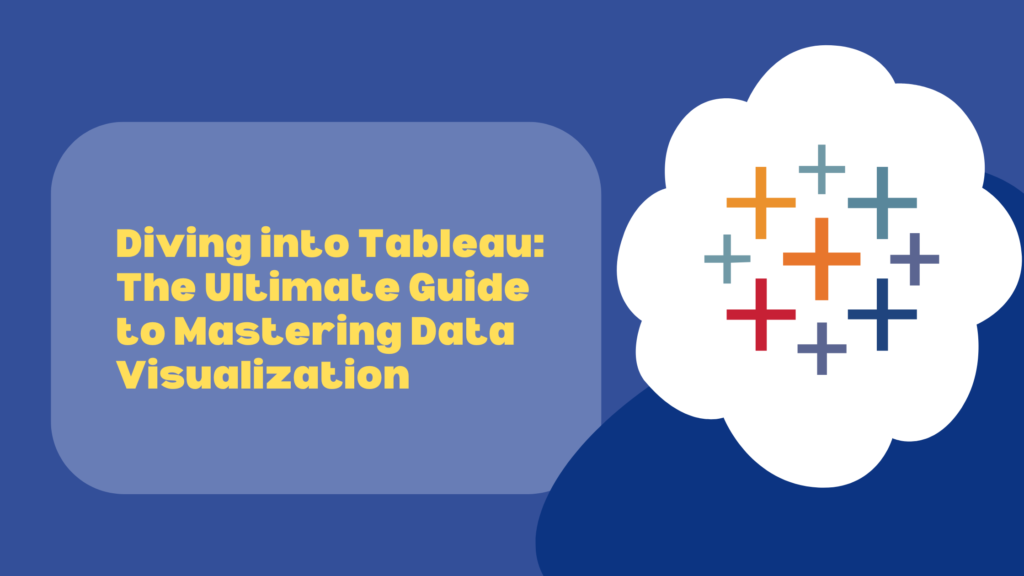
In today’s data-driven world, businesses rely on powerful tools to analyze and visualize data effectively. One such tool that has gained widespread popularity is Tableau. In this blog post, we’ll take a deep dive into Tableau, exploring its features, benefits, advantages, disadvantages, core concepts, integration with Excel, modules with examples, reasons to choose Tableau, and how to get started.
What is Tableau?
Tableau is a leading data visualization and analytics tool that allows users to create interactive and shareable dashboards, reports, and visualizations from various data sources. It simplifies complex data analysis and enables users to gain valuable insights quickly.
Certainly! Let’s delve deeper into each section to provide a more comprehensive understanding of Tableau and its various aspects.
Features of Tableau:
- Drag-and-Drop Interface: Tableau’s intuitive drag-and-drop interface allows users to effortlessly create visualizations by simply dragging fields onto shelves and selecting the desired visualization type.
- Interactive Dashboards: Tableau empowers users to build interactive dashboards with clickable filters, drill-down capabilities, and tooltips, enabling users to explore data dynamically and gain deeper insights.
- Multiple Data Source Connectivity: Tableau seamlessly connects to various data sources, including databases (such as SQL Server, Oracle, and MySQL), cloud services (like Google BigQuery and Amazon Redshift), Excel files, and web data connectors, enabling users to access and analyze data from diverse sources in one platform.
- Powerful Analytics: With built-in advanced analytics features such as forecasting, clustering, trend lines, and calculations, Tableau enables users to perform sophisticated data analysis and gain actionable insights without the need for complex coding or statistical knowledge.
- Real-Time Data Visualization: Tableau’s live connection feature allows users to visualize and analyze real-time data streams, enabling businesses to monitor key metrics and make data-driven decisions in the moment.
Let’s delve deeper into understanding Tableau.
Key Components of Tableau:
- Tableau Desktop: Tableau Desktop is the authoring tool where users create, edit, and publish visualizations. It provides a drag-and-drop interface, allowing users to easily connect to data sources, build visualizations, and design interactive dashboards.
- Tableau Server: Tableau Server is an enterprise-grade platform for sharing and collaborating on Tableau content. It enables users to publish dashboards and visualizations to a centralized server, where they can be accessed and viewed by authorized users across the organization.
- Tableau Online: Tableau Online is a cloud-based version of Tableau Server, providing similar functionality for sharing and collaborating on Tableau content, but hosted in the cloud by Tableau.
- Tableau Public: Tableau Public is a free version of Tableau that allows users to create and share visualizations publicly on the web. It is primarily used for creating visualizations for personal or non-commercial purposes.
How Does Tableau Work?
Tableau works by connecting to various data sources, such as databases, spreadsheets, cloud services, and web data connectors, and extracting data for analysis. Users can then create visualizations by dragging and dropping fields onto shelves and selecting the desired visualization type. Tableau’s in-memory data engine allows for fast processing and analysis of large datasets, enabling users to gain insights quickly.
Tableau’s Core Functionality:
- Data Connection: Tableau connects to data sources via data connections, allowing users to extract, transform, and analyze data from multiple sources in one platform.
- Visualization: Tableau offers a wide range of visualization options, including bar charts, line graphs, scatter plots, maps, and more, enabling users to create compelling and insightful visualizations that convey complex information in a clear and intuitive manner.
- Interactivity: Tableau’s interactive features, such as filters, parameters, and actions, allow users to explore data dynamically, drill down into specific details, and interact with visualizations in real-time, enhancing the analytical experience and driving deeper insights.
- Dashboarding: Tableau enables users to combine multiple visualizations into interactive dashboards, providing a comprehensive view of data and facilitating analysis, collaboration, and decision-making.
- Advanced Analytics: Tableau offers built-in advanced analytics features, such as forecasting, clustering, trend lines, and calculations, empowering users to perform sophisticated data analysis and gain actionable insights without the need for complex coding or statistical knowledge.
Use Cases of Tableau:
Tableau is used across various industries and domains for a wide range of use cases, including:
- Business Intelligence and Analytics
- Sales and Marketing Analytics
- Financial Reporting and Analysis
- Operations and Supply Chain Management
- Healthcare Analytics
- Education and Research
- Government and Nonprofit Analytics
Benefits of Tableau:
- Easy to Use: Tableau’s user-friendly interface and drag-and-drop functionality make it accessible to users with varying levels of technical expertise, allowing them to create compelling visualizations and dashboards quickly and efficiently.
- Fast Insights: With Tableau’s in-memory data engine and optimized querying capabilities, users can analyze vast datasets and derive insights in seconds, accelerating the decision-making process and driving business agility.
- Collaboration: Tableau Server and Tableau Online facilitate collaboration and sharing of visualizations and insights across teams and departments, enabling seamless communication and alignment on data-driven initiatives.
- Scalability: Tableau’s scalable architecture can handle large datasets and thousands of users simultaneously, making it suitable for organizations of all sizes, from small businesses to large enterprises.
Advantages and Disadvantages of Tableau:
- Advantages:
- Powerful Data Visualization: Tableau offers a wide range of visualization options, including bar charts, line graphs, scatter plots, maps, and more, enabling users to create compelling and insightful visualizations.
- Seamless Data Integration: Tableau seamlessly integrates with various data sources and formats, allowing users to connect to data wherever it resides and analyze it in real-time.
- Interactive Dashboards: Tableau’s interactive dashboards enable users to explore data dynamically, drill down into specific details, and filter data on the fly, enhancing the analytical experience and driving deeper insights.
- Community Support: Tableau has a vibrant community of users, forums, and resources, including online tutorials, user groups, and training courses, providing ample support and learning opportunities for users.
- Disadvantages:
- Costly Licensing Fees: Tableau’s licensing fees can be expensive, especially for enterprise editions and large deployments, making it less accessible for smaller organizations or individual users.
- Steep Learning Curve: While Tableau’s drag-and-drop interface is user-friendly, mastering advanced features and techniques may require some time and effort, particularly for users with limited data analytics experience.
- Limited Customization Options: While Tableau offers a wide range of visualization options out-of-the-box, users may find the customization options somewhat limited compared to other data visualization tools, particularly in terms of advanced formatting and styling options.
Understanding Tableau’s Core Concepts:
- Data Connection: Tableau connects to data sources via data connections, allowing users to extract, transform, and visualize data from various sources.
- Dimensions and Measures: In Tableau, dimensions are categorical data types (e.g., product categories, regions), while measures are numerical data types (e.g., sales revenue, quantity sold) used for analysis.
- Marks and Filters: Marks define how data is displayed in visualizations (e.g., color, size, shape), while filters allow users to subset data based on specific criteria, enabling users to focus on relevant data points.
Introduction to Tableau and Excel Integration:
Tableau seamlessly integrates with Excel, one of the most widely used spreadsheet applications, allowing users to import Excel spreadsheets and create visualizations directly from their data. Users can connect to Excel files, sheets, or ranges and leverage Tableau’s powerful data visualization capabilities to analyze and explore their data effectively.
Modules of Tableau with Examples:
- Data Source Page: The Data Source Page allows users to connect to data sources such as Excel files, databases, or cloud services and configure data connections to extract data for analysis.
- Example: Connect to an Excel spreadsheet containing sales data and configure data connections to extract sales revenue, product information, and customer demographics.
- Data Preparation: The Data Preparation module enables users to clean, transform, and format data before analysis, ensuring data quality and consistency.
- Example: Cleanse and standardize product names, remove duplicate records, and format date fields to prepare sales data for analysis.
- Worksheet: The Worksheet module allows users to create visualizations such as bar charts, line graphs, scatter plots, and maps to analyze and explore data interactively.
- Example: Create a bar chart to visualize sales revenue by product category, a line graph to track sales trends over time, and a map to visualize sales by region.
- Dashboard: The Dashboard module enables users to combine multiple worksheets into a single interactive dashboard for comprehensive analysis and storytelling.
- Example: Combine the bar chart, line graph, and map created in the Worksheet module into a dashboard to provide a holistic view of sales performance and trends.
- Story: The Story module allows users to present insights and narratives by combining multiple dashboards into a sequential storyline, facilitating communication and decision-making.
- Example: Create a story to present key findings and insights from the sales analysis, highlighting trends, opportunities, and recommendations for action.
Why Choose Tableau?
- Robust Visualization Capabilities: Tableau offers a wide range of visualization options, advanced analytics features, and interactive dashboards, enabling users to create compelling and insightful visualizations that drive action and decision-making.
- Scalability: Tableau’s scalable architecture and flexible deployment options make it suitable for organizations of all sizes and industries, from small businesses to large enterprises.
- Community Support: Tableau has a vibrant and active user community, including forums, user groups, and resources, providing ample support, learning opportunities, and collaboration opportunities for users.
- Continuous Innovation: Tableau is committed to continuous innovation and regularly updates its platform with new features, enhancements, and integrations to stay ahead of evolving data analytics trends and meet the needs of its users.
How to Get Started with Tableau?
- Download and Install Tableau: Visit the Tableau website, download the trial version or purchase a license, and install Tableau Desktop on your computer.
- Explore Tableau’s Interface: Familiarize yourself with Tableau’s interface, including the Data Source Page, Worksheet, Dashboard, and Story tabs, and learn how to navigate between them.
- Connect to Data: Connect to your data sources, such as Excel files, databases, or cloud services, and import data into Tableau for analysis.
- Create Visualizations: Use Tableau’s drag-and-drop interface and visualization options to create visualizations such as bar charts, line graphs, and scatter plots to analyze and explore your data.
- Build Dashboards: Combine multiple visualizations into interactive dashboards to provide a comprehensive view of your data and facilitate analysis and decision-making.
- Share and Collaborate: Publish your dashboards to Tableau Server or Tableau Online to share them with colleagues and stakeholders, collaborate on projects, and drive data-driven decision-making across your organization.
In conclusion, Tableau is a powerful and versatile data visualization and analytics tool that empowers users to analyze, visualize, and gain insights from their data effectively. By understanding Tableau’s features, benefits, advantages, disadvantages, core concepts, integration with Excel, modules with examples, reasons to choose Tableau, and how to get started with it, users can harness the full potential of Tableau to drive business success, make data-driven decisions, and unlock new opportunities for growth and innovation.
Begin your journey into the world of data analysis with IgnisysIT and acquire skills highly valued by employers. Harness the power of data visualization to drive informed decision-making and effectively communicate ideas. Whether you’re looking to progress in your current role, transition to a new career, or enhance your projects with data-driven insights, our Tableau Training and Data Visualization Course provides the ideal foundation to kickstart your career.
Leave a Reply