Unveiling File-Based Data Import (FBDI) in Oracle Fusion: A Comprehensive Step-by-Step Guide to Create an FBDI Template
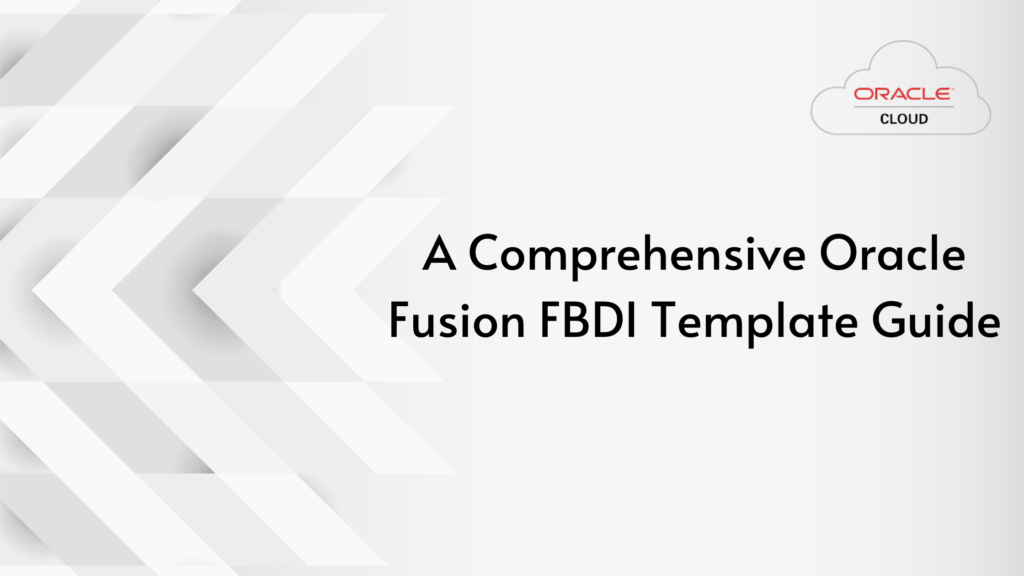
Introduction: File-Based Data Import (FBDI) is a powerful feature within Oracle Fusion Applications that facilitates seamless data loading and integration. In this comprehensive guide, we’ll delve into what FBDI is and walk you through the step-by-step process of creating an FBDI template using Oracle Fusion.
File-Based Data Import (FBDI) Process: File-Based Data Import (FBDI) is a data loading method in Oracle Fusion Applications that allows you to import and load data from external files into your Fusion application. This process is commonly used to import large volumes of data into various modules of Oracle Fusion, such as Human Capital Management (HCM), Supply Chain Management (SCM), and more. FBDI enables you to upload data in predefined file formats (like CSV, Excel, or XML) and then integrate that data into your Fusion application’s database.
Benefits of FBDI:
- Efficiency: FBDI streamlines the process of importing large volumes of data. It’s particularly useful when dealing with complex data structures or when you need to update a significant amount of information.
- Data Accuracy: FBDI allows you to prepare data in external files using familiar tools like spreadsheets. This reduces manual data entry errors and enhances data accuracy during the import process.
- Bulk Data Import: FBDI supports bulk data import, making it well-suited for scenarios where you need to load a substantial amount of data into your Oracle Fusion application.
- Flexibility: You can work with data in different formats (CSV, Excel, XML), choose specific data segments to import, and map external data fields to Fusion application fields.
- Automation: Once you’ve defined your FBDI templates and processes, you can automate data imports by scheduling them to run at specific times. This saves time and reduces the need for manual intervention.
- Integration: FBDI supports integration with various Oracle Fusion modules, allowing you to seamlessly update and synchronize data across different parts of your application.
- Audit Trail: FBDI provides logs and error reports that allow you to track the success of data imports and identify any issues that need to be addressed.
- Scalability: Whether you’re importing a few records or thousands, FBDI is designed to handle varying data volumes while maintaining performance.
- Compliance: FBDI helps maintain data compliance and governance by ensuring data consistency and accuracy during the import process.
- User-Friendly: The ability to use commonly used tools like spreadsheets for data preparation makes the FBDI process user-friendly and accessible to a wider range of users.
In summary, the File-Based Data Import (FBDI) process in Oracle Fusion provides a structured and efficient way to import data from external files into your Fusion application. Its benefits include enhanced efficiency, accuracy, automation, and scalability, making it a valuable tool for data management and integration within Oracle Fusion environments.
Step-by-Step Guide to Create an FBDI Template:
Step 1: Access the FBDI Tool:
- Log in to your Oracle Fusion Applications instance.
- Navigate to the “Navigator” menu.
- Under “Tools,” locate and select “File-Based Data Import.”
Step 2: Create a New Template:
- Within the “File-Based Data Import” window, click the “Create” button.
- Choose the appropriate data object for your template (e.g., “Supplier,” “Employee,” “Item”).
- Define template parameters such as the business unit, data set, and other relevant criteria.
Step 3: Define Template Mapping:
- After template creation, click on “Manage Templates.”
- Download the FBDI spreadsheet template by clicking the “Download” button.
- Open the downloaded spreadsheet and populate the necessary data using the predefined columns.
- Save the spreadsheet to your local machine.
Step 4: Upload Data File:
- Return to the “File-Based Data Import” window.
- Click the “Upload” button and select the populated spreadsheet file.
- The system will validate the file and initiate the data import process.
Step 5: Monitor Import Progress:
- To monitor the import progress, click on the “Monitor File-Based Data Import” link.
- Track the status of the import, including any errors or warnings.
Step 6: Review and Correct Errors:
- In case of errors or warnings, access the “Review File-Based Data Import” page.
- Identify the records with issues and review the error details.
- Correct the erroneous data in the spreadsheet and re-upload the file if necessary.
Step 7: Complete Data Import:
- Once errors are resolved, return to the “Monitor File-Based Data Import” page.
- Verify that all records have been successfully processed without errors.
- Confirm the completion of the data import process.
Conclusion: File-Based Data Import (FBDI) is a game-changer for organizations seeking a streamlined approach to data loading in Oracle Fusion Applications. By following this comprehensive guide, you can confidently create FBDI templates, upload data, and monitor the import process. FBDI empowers users to efficiently manage data integration, enhancing the agility and accuracy of your Oracle Fusion environment.
Title: Demystifying FBDI in Oracle Fusion: A Step-by-Step Guide
Introduction: File-Based Data Import (FBDI) is a powerful feature in Oracle Fusion Applications that simplifies and accelerates data loading processes. In this comprehensive guide, we’ll walk you through the steps to create an FBDI template and perform data import, complete with screenshots of key windows to ensure a successful implementation.
Step 1: Navigate to the File-Based Data Import Tool:
- Log in to your Oracle Fusion Applications instance.
- Navigate to the Navigator menu and select “Tools.”
- Under “Integrations,” click on “File-Based Data Import.”
Step 2: Create an FBDI Template:
- Click the “Create” button to initiate a new FBDI template.
- Choose the relevant object (e.g., “Supplier,” “Employee,” “Item”) for which you want to create the template.
- Define the template parameters, such as business unit, data set, and other criteria.
Step 3: Define Template Mapping:
- After creating the template, click on “Manage Templates” to access the template details.
- Click the “Download” button to obtain the FBDI spreadsheet template.
- Open the spreadsheet and populate the necessary data based on the predefined columns.
- Save the spreadsheet locally.
Step 4: Upload Data File:
- Return to the “File-Based Data Import” window.
- Click the “Upload” button and select the populated spreadsheet file.
- Validate and upload the file.
Step 5: Monitor Data Import Progress:
- Once the file is uploaded, the system will process the data.
- Monitor the progress by clicking on the “Monitor File-Based Data Import” link.
- Review the import status, errors, and warnings.
Step 6: Review and Correct Errors:
- If errors or warnings are identified during the import process, navigate to the “Review File-Based Data Import” page.
- Identify the records with issues and review error details.
- Make necessary corrections in the spreadsheet and re-upload the file if required.
Step 7: Complete Data Import:
- Once all errors are resolved, return to the “Monitor File-Based Data Import” page.
- Verify that all records have been processed successfully without errors.
- Confirm the completion of the data import process.
Conclusion: File-Based Data Import (FBDI) is a valuable tool within Oracle Fusion Applications that empowers users to efficiently import and manage data. By following this step-by-step guide and utilizing the provided screenshots, you can confidently create FBDI templates, upload data, and monitor the import process, ensuring accurate and streamlined data loading for your Fusion environment.
Feeling inspired by this blog to embark on your Oracle Fusion journey? Don’t hesitate any longer! Your adventure with Oracle Fusion is just getting started, and you’ll discover ample resources and support to guide you toward expertise. Consider joining IgnisysIT for further assistance on your path to Oracle Fusion.
Leave a Reply